You don't know how to use Excel? But don't worry, if you do not know how to use Excel, you can learn it here.
First, creating a new workbook.
Excel workbook is a file that contains one or more worksheets that you can use to organize various kinds of related information. To create a new workbook, you can open a blank workbook. You can also base a new workbook on an existing workbook, the default workbook template, or any other template.
- Click File > New.
- Under Featured, double-click Blank Workbook.
To quickly create a new, blank workbook, you can also press CTRL+N.
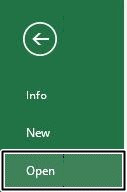
Second, opening a workbook.
To open existing Workbook, go to File tab and select Open.
Third, how to save a workbook.
You also can save a file to a folder on your hard disk drive, a network location, the cloud, DVD, the desktop, flash drive, or save as another file format such as RTF, CSV or PDF.
While you must identify the target location, if it is different than the default folder, the saving process is the same regardless of what location you choose.
Office programs save a file in a default working folder. To save the copy in a different location, click a different folder in the folder list.
Office programs save a file in a default working folder. To save the copy in a different location, click a different folder in the folder list.
Note: Even if you have AutoRecover enabled, you should save the file frequently while you are working on it to avoid losing data because of an unexpected power failure or other problem.
- Click the File tab, and then click Save, or press CTRL+S.
- You must enter a name for the file if you are saving it for the first time.
For more information about other kinds of saves, you can do, click Select what you'd like to do to dropdown menu that follows.
You also can save as a copy, or to a different location in Office 2016. Select the cloud, website, or device location where you want to save the file.
Here the steps;
- Select the location where you want to save the file.
- Select a folder from the Recent Folders list, or click Browse if you don't see the location you want listing there.
- Confirm the filename you want to use and click Save.
Fourth, about Excel file type.
As far as you know that you can save an Excel file in another file format by clicking the File > Save As. The file formats that are available in the Save As dialog box vary. It depends on what type of sheet is active (a worksheet, chart sheet, or other types of the sheet).
To take advantage of the new features of Excel 2010, you can save the workbook to an Excel 2010 file format. However, you also have the option to continue to work in Compatibility Mode, which retains the original file format for backward compatibility.
Here, some of Excel file type;
Lastly is closing a workbook.
To close the workbook, go to File tab and select Close.
Another method is by clicking the X on the top-right corner of current window or using keyboard shortcut Ctrl + W.
It easy right to use Excel. You may refer this as a basic step. So stay tune for next article. Do not hesitate to ask if you have any inquiries just comment below.





